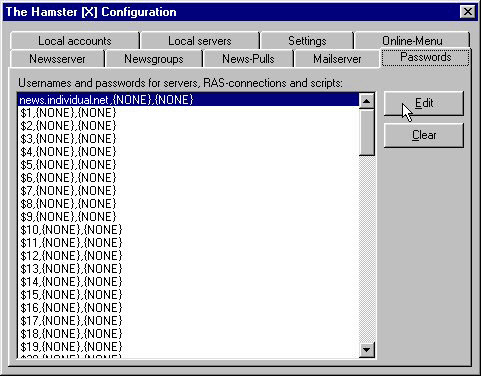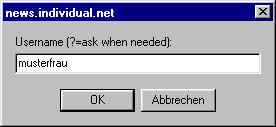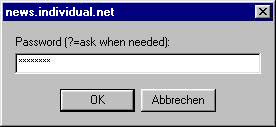Program configuration for Hamster 1.3
Make the following adjustments to use our news server:
1
Start Hamster as usual.
2
Select Configuration from the menu File.
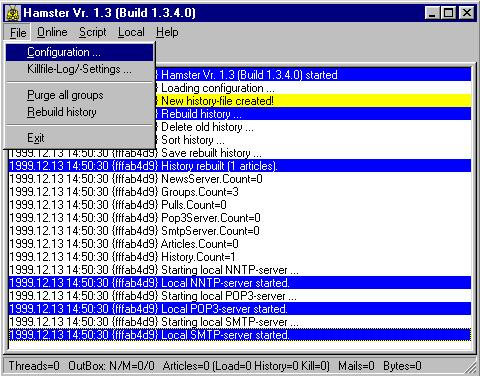
Hamster opens a new window:
![The Hamster [X] Configuration - Add](/images/screenshots/hamster-1.3-win-en-02.png)
Use the button Add to add our news server News.Individual.NET and confirm that with OK.
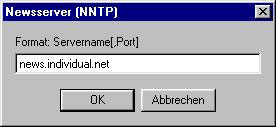
3
Now select Online / All servers to download the complete newsgroup list from our server.
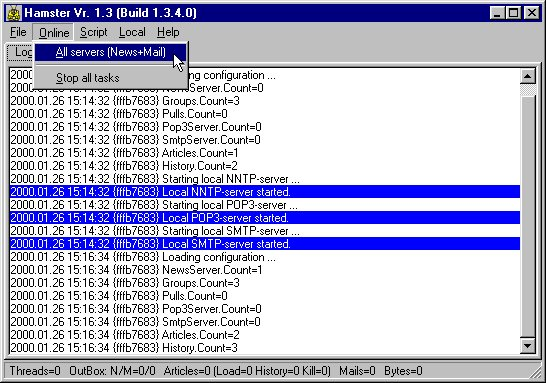
4
Choose File / Configuration / News-Pulls and load the list of available newsgroups using the Add button. Mark all newsgroups you want to subscribe to with the left mouse button and confirm that selection with OK.
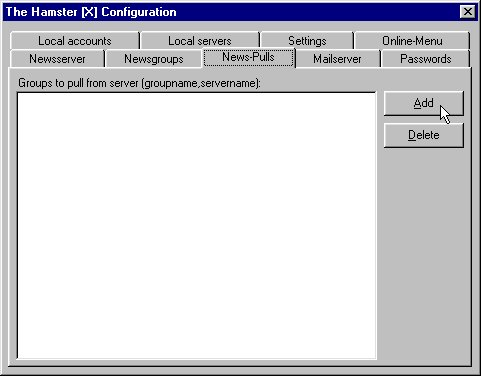
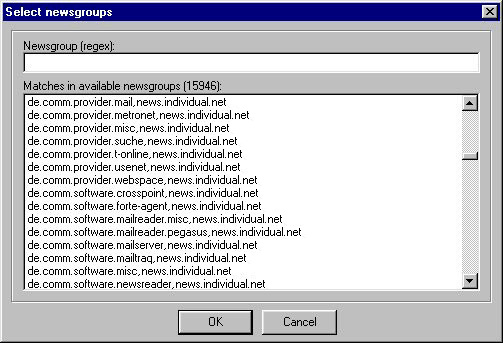
5
You will find the list of subscribed newsgroups under the register card News-Pulls.
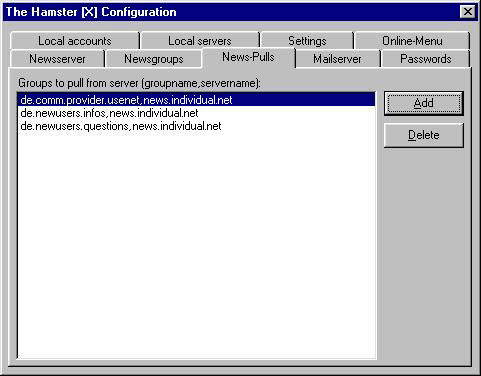
6
If you want to add additional users, you can use the option File / Configuration / Local accounts / Add:
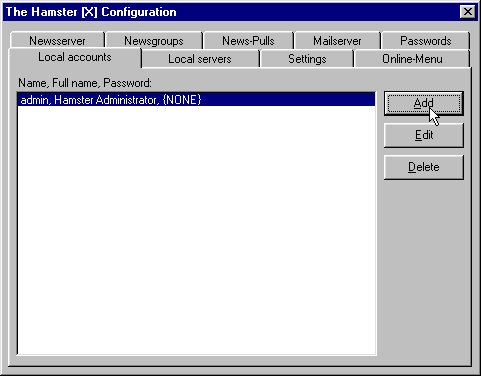
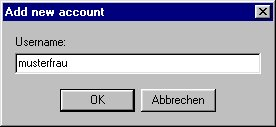
A new window pops up, where you can enter additional user info and a password.
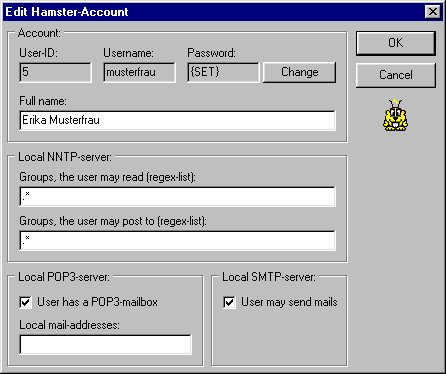
Assign a password by selecting Change and entering the new password into the small window. Click OK to confirm your input.
Attention: The password will be visible, not hidden by asterisks!
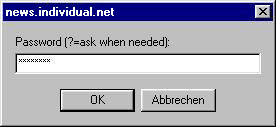
7
Most of our users are validated by a username/password combination. Select File / Configuration / Passwords / Edit to enter the appropriate data, confirming each with OK.
Storing your account information in the news reader's configuration is a potential security risk. If you are unsure, please refer to our FAQ at http://news.individual.net/faq.php#1.6.