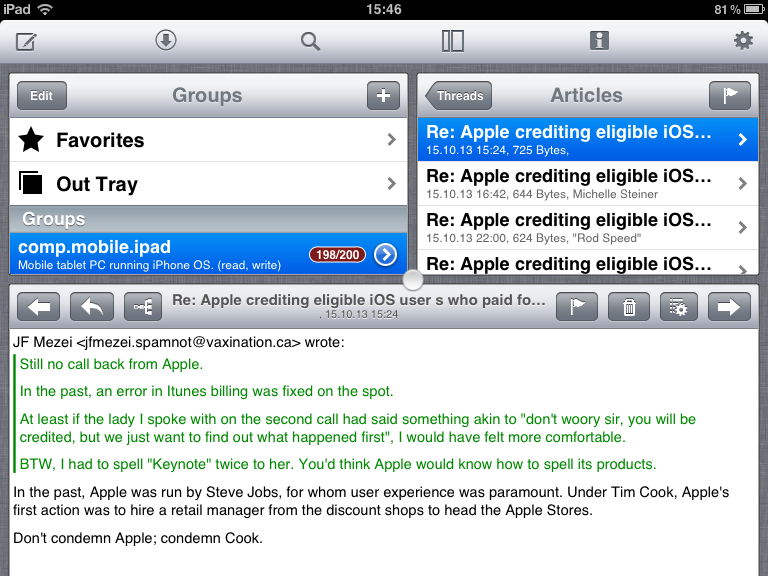Program configuration for NewsTap
Please make the following adjustments to use our news server:
1
Start NewsTap like any other application.
2
If you have not configured a news server yet, you will be greeted by the following notice:
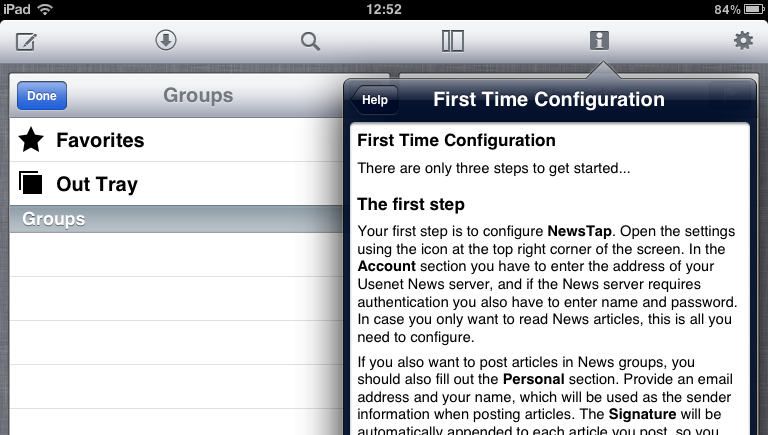
3
Tap on the gear-wheel symbol to access Application Settings, and continue to Create new server:
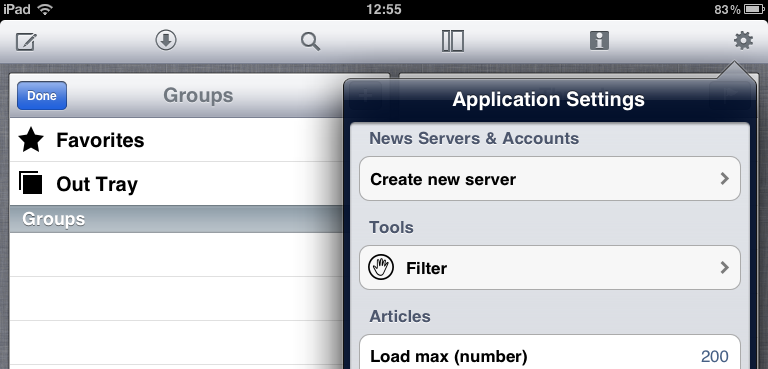
4
Enter the name of our news server - News.Individual.NET - into the Server field, and fill in the Login name and Password fields with the account details that you have received from us.
Storing your account information in the news reader's configuration is a potential security risk. If you are unsure, please refer to our FAQ at http://news.individual.net/faq.php#1.6.
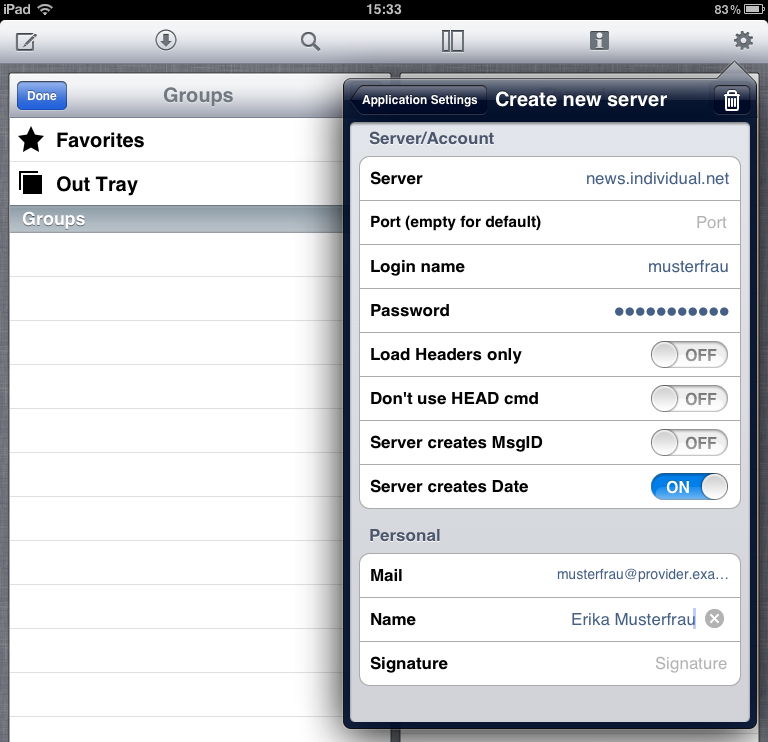
5
In the Personal section, enter your correct e-mail address into the Mail field. For spam protection, you can use the top-level domain .invalid as described in our FAQ at http://news.individual.net/faq.html#5.3. Under Name, enter your name as it should appear when posting on Usenet.
6
The basic configuration is now complete. You can now proceed to downloading the group list from our server and subscribe to the newsgroups of your choice. For this, tap on the download symbol, a circled downward arrow:
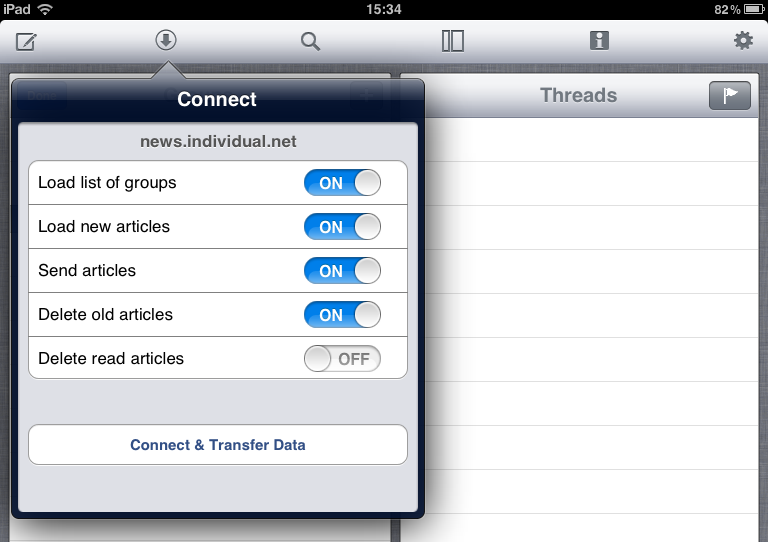
Please make sure that the Load list of groups switch is set to on. After tapping on Connect & Transfer Data, NewsTap connects to our server and downloads the group list.
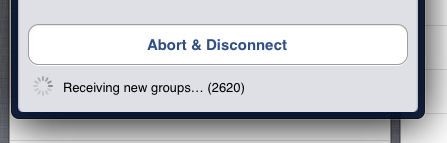
7
Next, tap on an empty area to close the "Connect" window. The subscribed Groups list is empty apart from the special entries "Favorites" and "Out Tray".
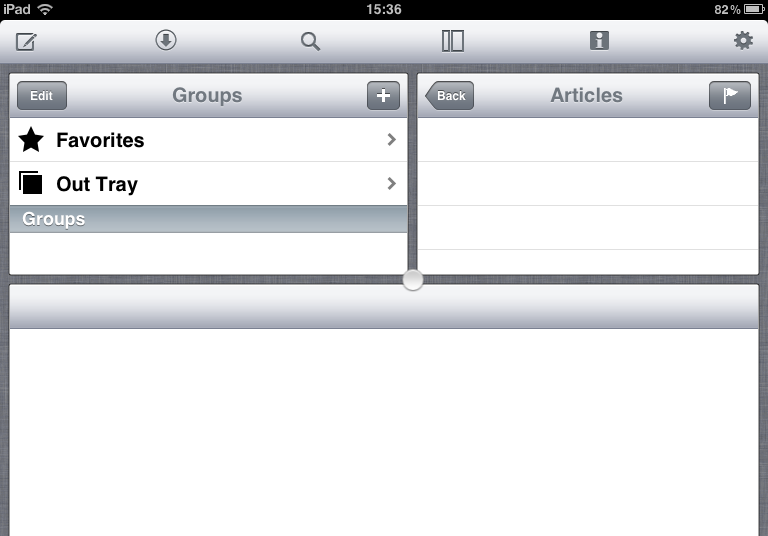
To subscribe to a newsgroup, tap on the plus button:
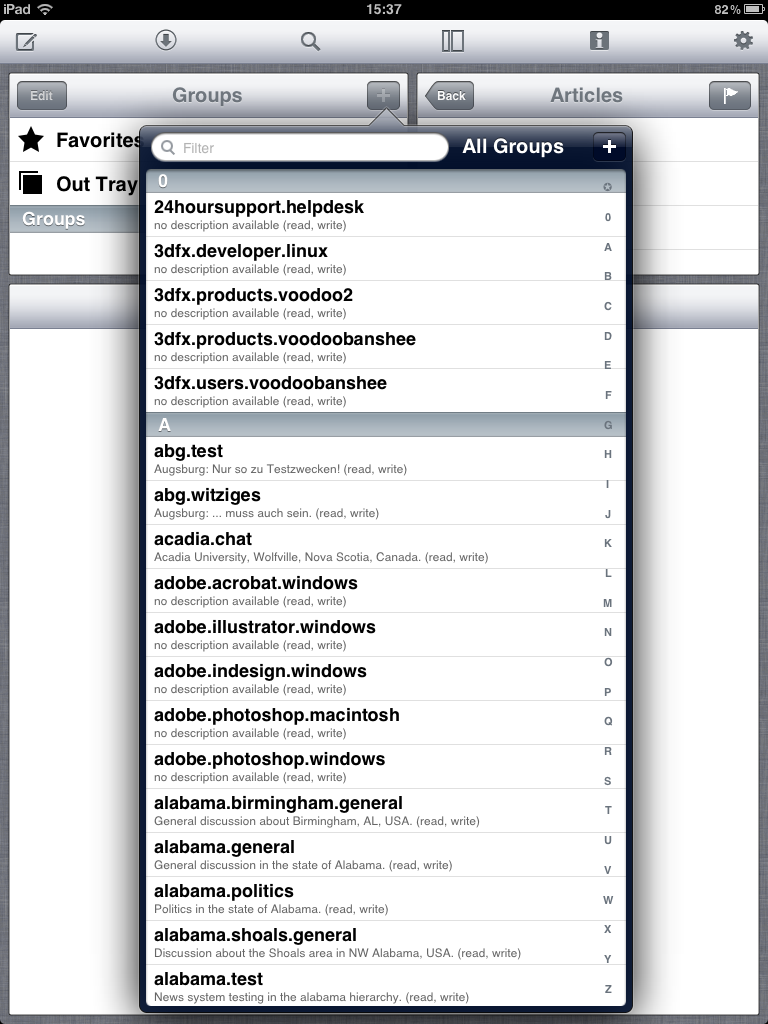
You are being greeted by an alphabetical listing of all groups and hierarchies. As our server carries more than 20,000 groups in over 200 hierarchies, we recommend using the Filter search field.

To subscribe to one of the displayed groups, tap on its name so that it gets ticked off to the right:
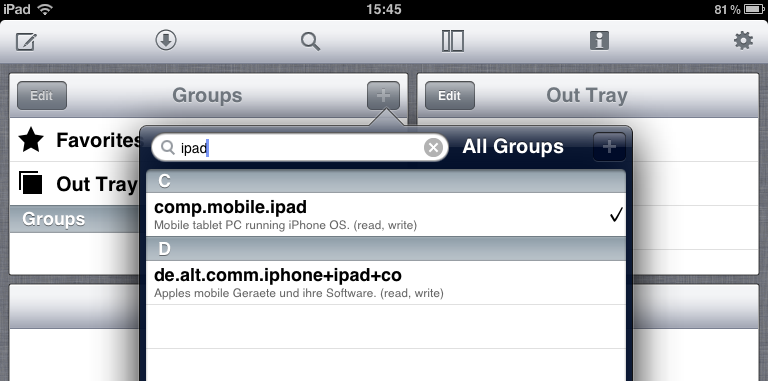
8
Finally, to display available articles from the groups that you subscribed to, close the "All Groups" window by tapping outside of it, then tap on the download symbol and the Connect & Transfer Data button as you did above in step 6. This time, the "Load list of groups" switch can remain off. When done, close the window and choose the newsgroup to look at in the upper left box, then select a discussion thread and a particular message from that thread in the upper right box, to be displayed in the main area at the bottom: